Accessories
Bluetooth pedals
Here we can configure our Bluetooth pedals for page turning.
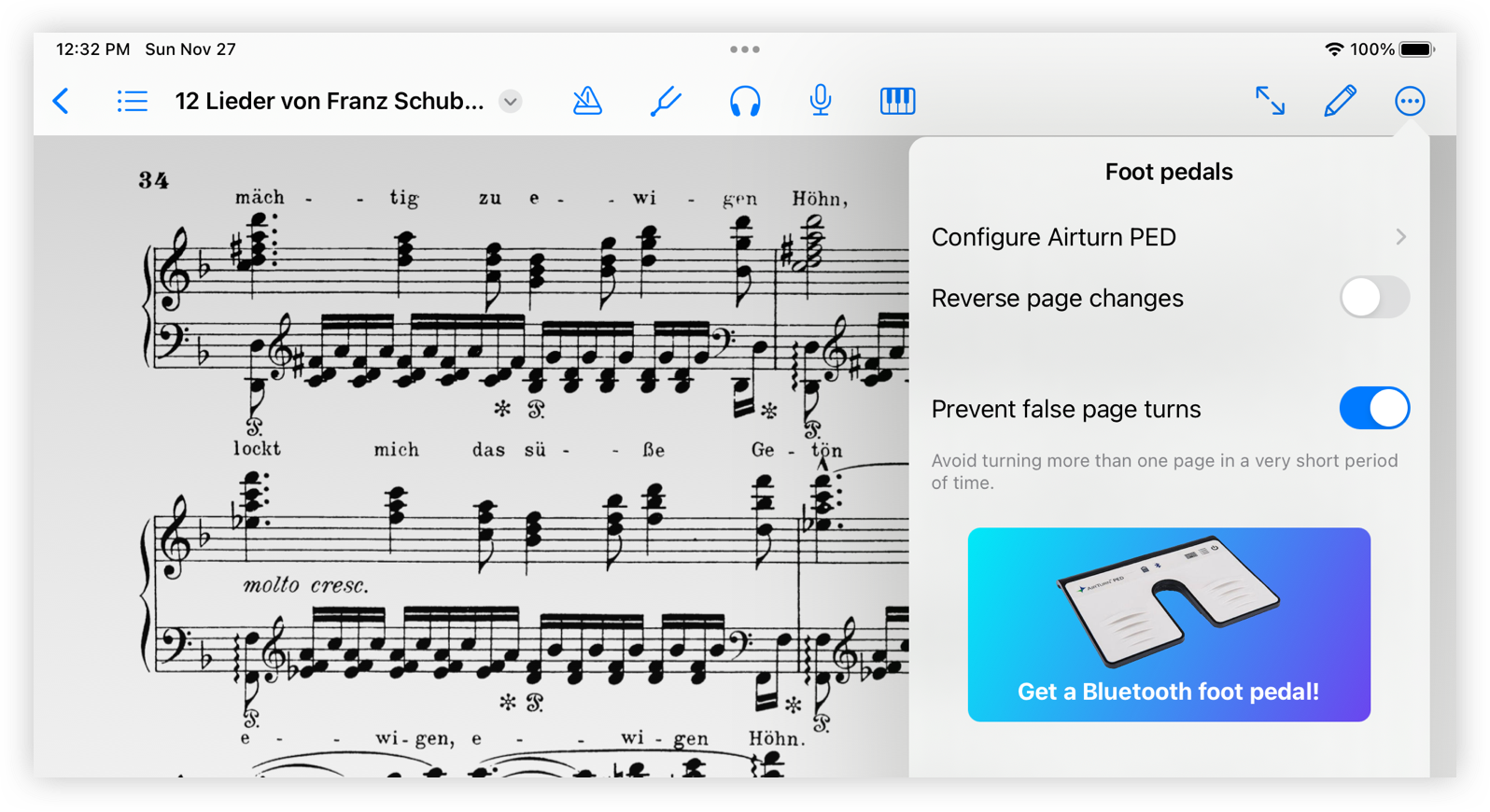
You will find it in the drop-down that appears in the three-dot circle button in the right corner of the top bar and then selecting Pedals from the Accessories menu.
Most pedals are connected through the System Preferences and configuring the available Bluetooth devices.
If we activate the option Invert page changes, when we press the pedal to turn a page forward, it will do it backwards.
The Prevent False Page Turns function prevents intentionally turning two pages at once if you press the foot pedal more than once in a very short period of time.
Airturn PED
On having acceded the option Configure Airturn PED appears to us. We access and it gives us the option to activate AirTurn Support.
Most pedals do not require any internal configuration in the app, with the exception of the Airturn PED.
Compatibility
Any brand of pedal that functions as an external Bluetooth keyboard is capable of sending up/down arrow or right/left arrow keys is compatible with the app.
Apple Pencil
Here we can configure some Apple Pencil operation options.

You will find it in the drop-down that appears in the three-dots circle button in the right corner of the top bar.
When we access it we find the following options:
Annotate immediately. If it is activated, we will be able to annotate with the Apple Pencil just by touching the score with it. Otherwise, to make annotations we will always have to activate the annotate function to be able to use it.
Preferred tool. This refers to the tool that will be the default tool if we use the Apple Pencil and start annotating. We can choose between the last tool used, pen, pencil or marker. The tool we have selected will appear with a tick on the right. To change the thickness and color of the preferred tool, tap the information button to the right of the tool name and choose the tool of your choice.
Custom action. Refers to the action we want to attribute to the pencil side button. We can select any of the proposed options. The chosen one will be marked with a blue tick next to it.
The Apple Pencil button is activated by tapping briefly and then twice on the side of the pencil, near the pointer.
Generally the device configuration already has an action associated with the pen side button. If we want to choose between the options offered by this application, we have to deactivate the general configuration through the device's preferences (leaving the app).