Adjust pages
Sometimes some scores have very large margins and make that the whole screen is wasted and the score does not look as big as it could. With this function you can enlarge each of the pages to the necessary size so that we can take advantage of the entire screen.
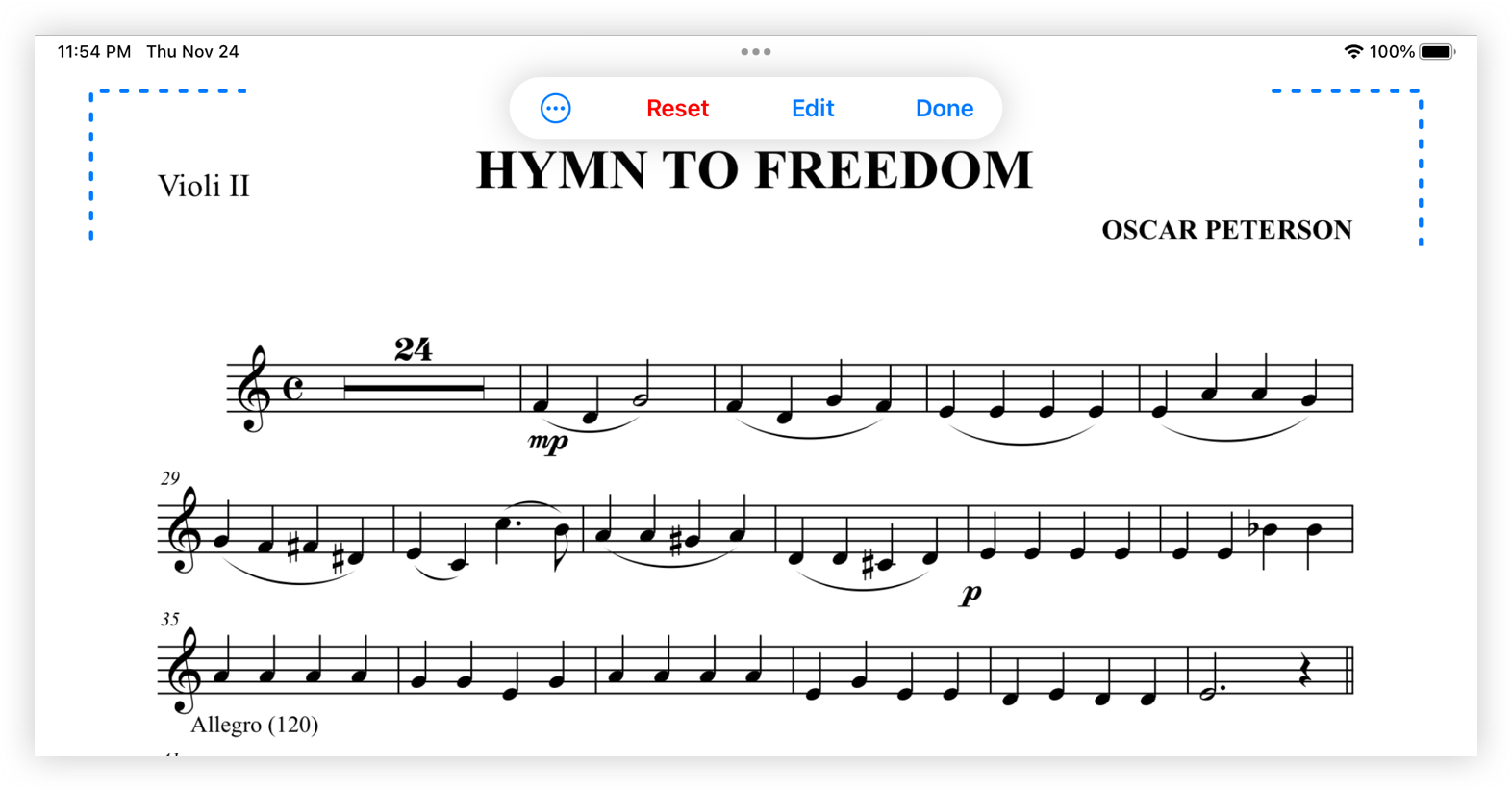
Use two fingers on the page to move and zoom it. Once finished, tap the Done button to return to the normal pariture view and save the current page margins. To save the current margins for all pages tap the button with the circle and the three dots and select Adjust all.
To continue editing the margins throughout the score, scroll page by page with the arrows that appear in the bottom center margin of the page.
If you want the original margins for the current page, press Reset. Select Reset All to return all pages of the score to their original margins or Reset to reset the margins of the current page.
Tap the Edit button to open the edit the file page itself. See more information here.
The margins can be configured with the device in portrait or landscape mode, i.e. if we have configured the margins with the device in portrait mode and we turn it to landscape mode, we can repeat the process of saving the margins in this new position.
If the Scroll to the bottom on cropped pages option is enabled, the device is in landscape mode and you are viewing a page with cropped margins, when you touch the screen to turn the page, it will scroll down to show the bottom of the page. If the option is deactivated, the page will be turned without seeing the end of the page.