Partifier
This function allows you to save and extract partitions of general sheet music.
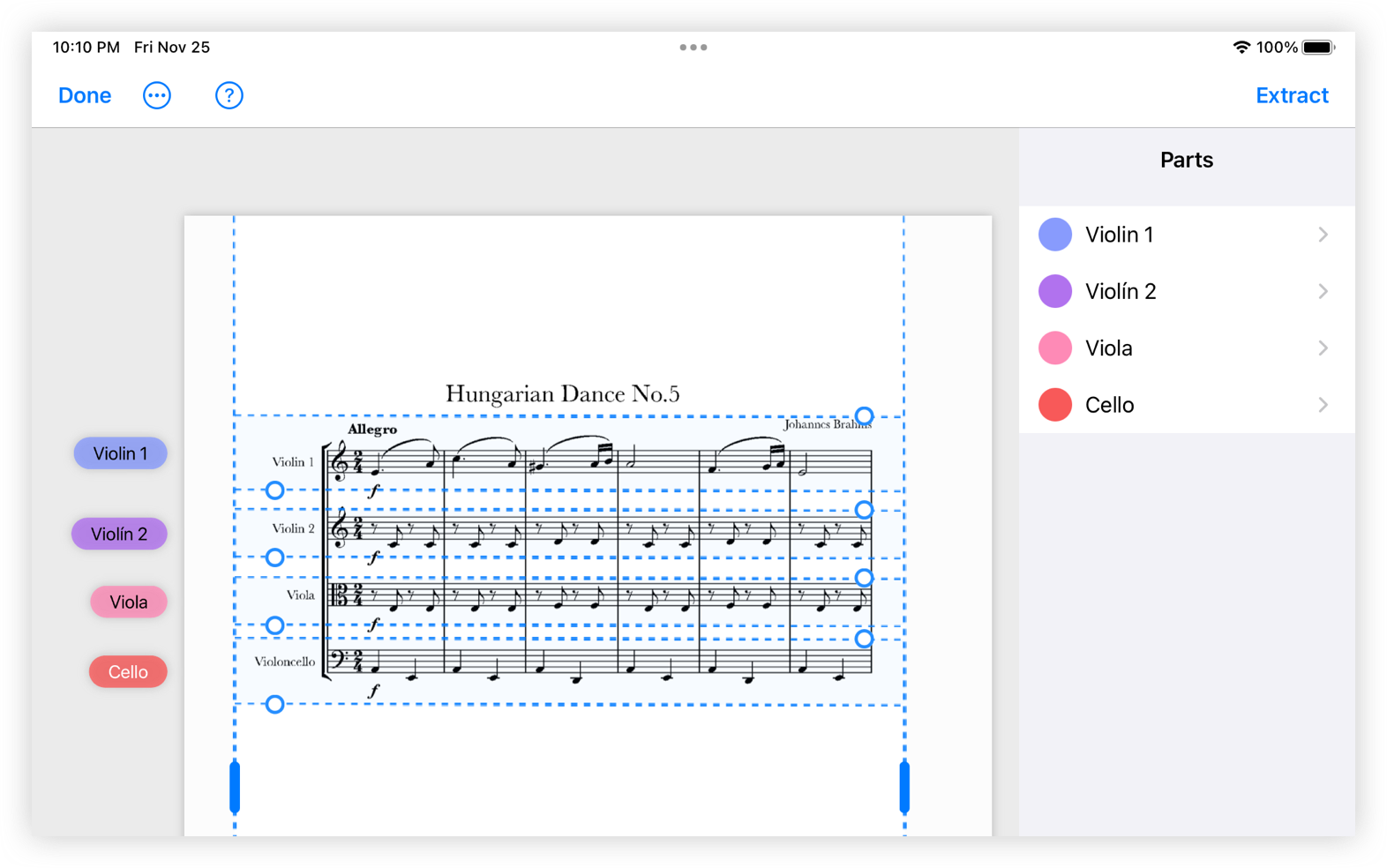
A new screen will open where a page of the score will appear in the center. Two blue bars appear that allow us to adjust the side margins.
In the right margin of the screen a side bar appears with the indication parts as the title. This is where we can add the number of parts we want to extract.
We can add a part by pressing the + button at the bottom in the side bar. Adding it will open a window where we can change the name of the part. By hovering over the generated name, the keyboard will automatically appear and we type the desired name. We can also choose the color among the options that appear.
You have to select the systems that correspond to each of the parts to be able to generate the part. To do this you have to select the part in the right column of the screen by clicking on it and then touching the general score more or less where the system of this part appears. Once we have touched the general score, a blue box of discontiguous lines will appear. By holding down and scrolling up and down the little spheres that appear on the line we can fine-tune the system selection.
To create a new selection repeat the process. Tap on the general score and fine-tune the selection that has appeared.
To move between pages of the full score use the arrows that appear on the gray button at the bottom center of the screen.

Each of the partitions we can generate has its own settings. We can access it by touching the right arrow next to each of the parts in the right sidebar.
Here we can change the name of the part and the color in the first section that appears under the title Part. Underneath we find the Title section where we can write a title and choose if we want it to appear in the part to be extracted.
In the section Stave measures we can add numbering to the bars of the partichela, as well as change its background or size.
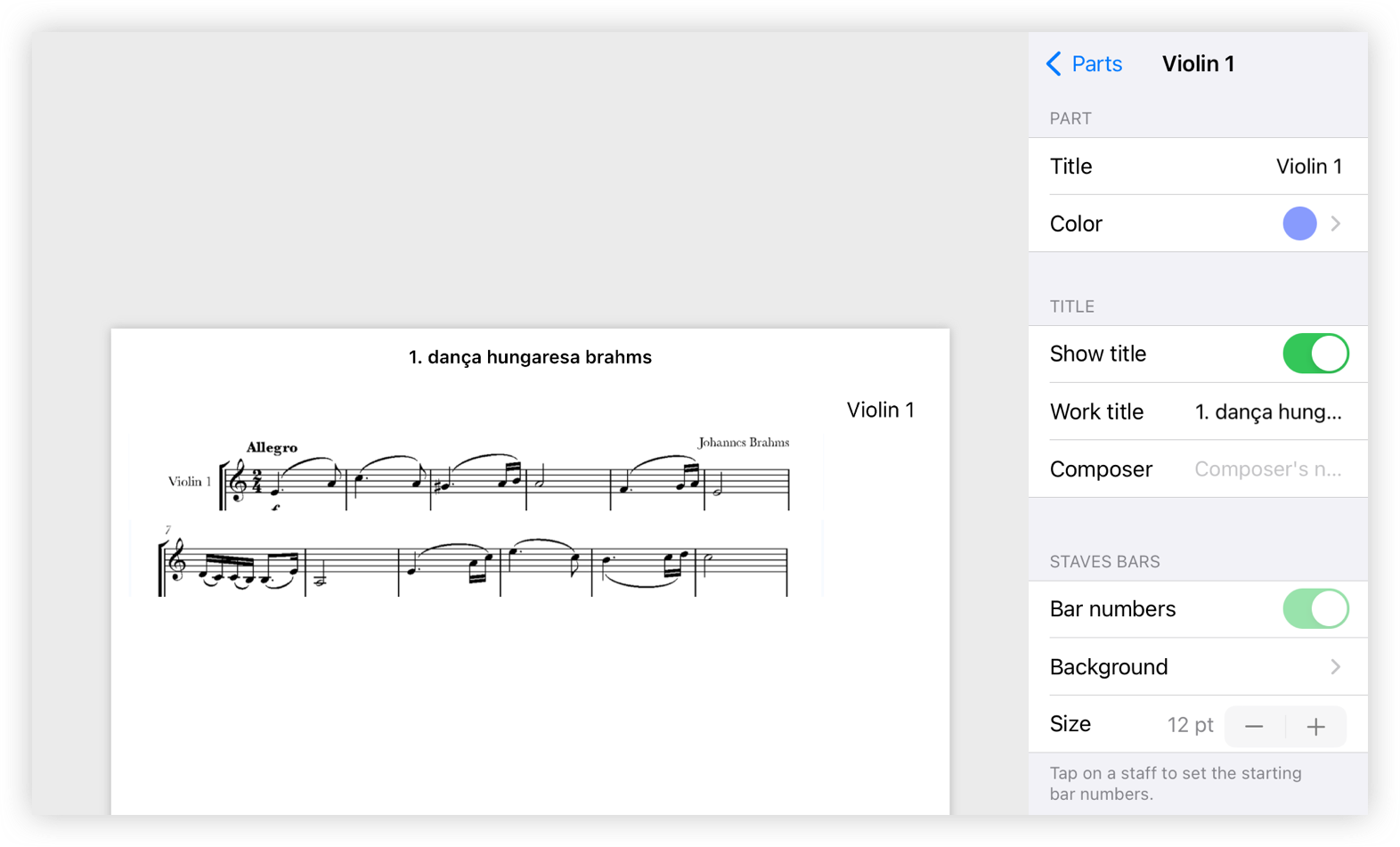
At the bottom of this sidebar we find the options Staff separation and Scale. By moving the little ball towards the + or - symbol we can control these two parameters.
When we have modified the desired parameters of our partition we must click Extract in the upper right margin. We select the desired partition and we can save it in the library by clicking the blue button that indicates it or share it with the usual document sharing button (upper right margin).
If we save the score in the library it is saved in the same location where we have the original score from which we have extracted it.