Piano
The piano tool provides a keyboard to play it.
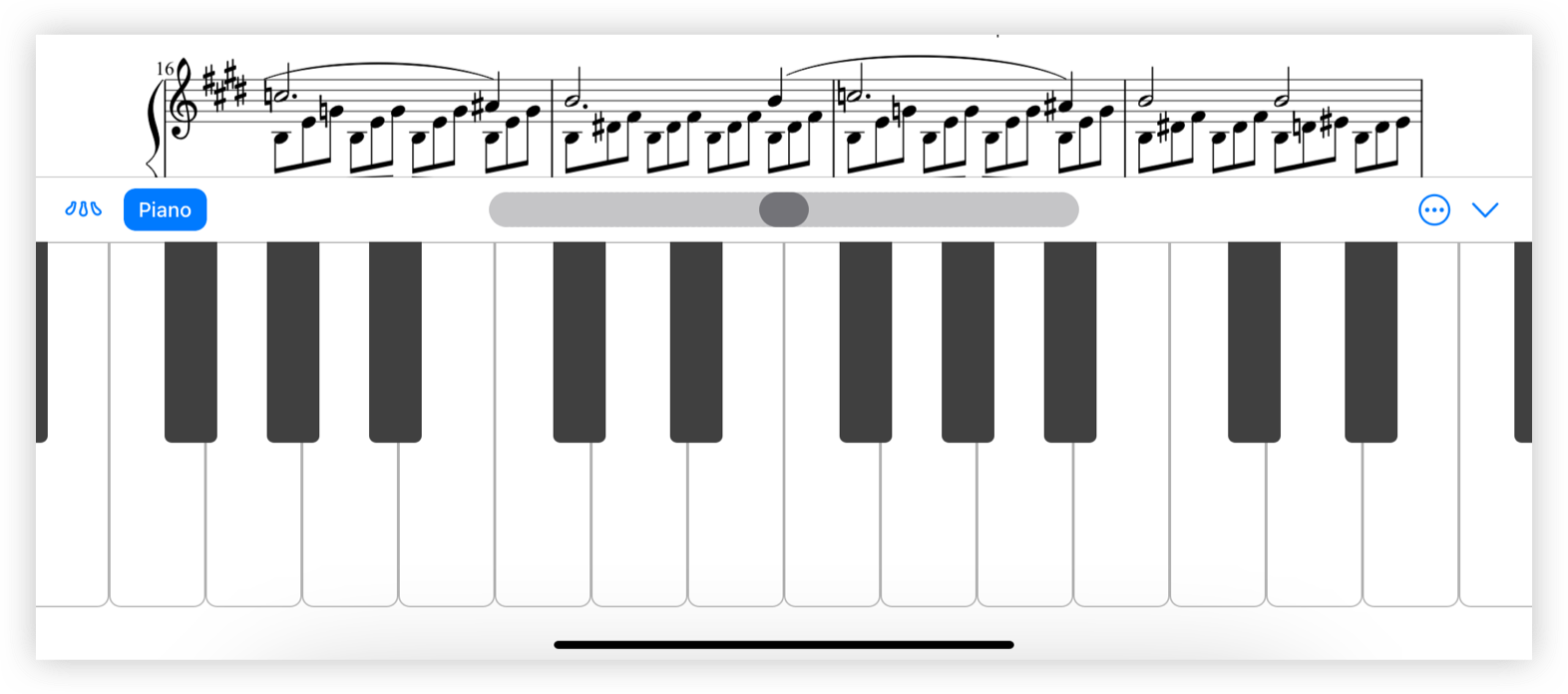
When accessing the tool, a keyboard appears at the bottom of the screen. When tapping the keys, they will sound.
The pedals button that appears at the left of the toolbar, holds the note we play as if it were a piano pedal.
The button that appears next to the pedals button allows us to change the sound that we want to produce when we play the keys. There are several options, just select it and the name of the instrument will appear on the button.
The bar that appears in the center, above the keyboard allows us to scroll up or down the keyboard.
Tapping the three-dotted button in a circle, which appears to the right of the toolbar, displays some options.
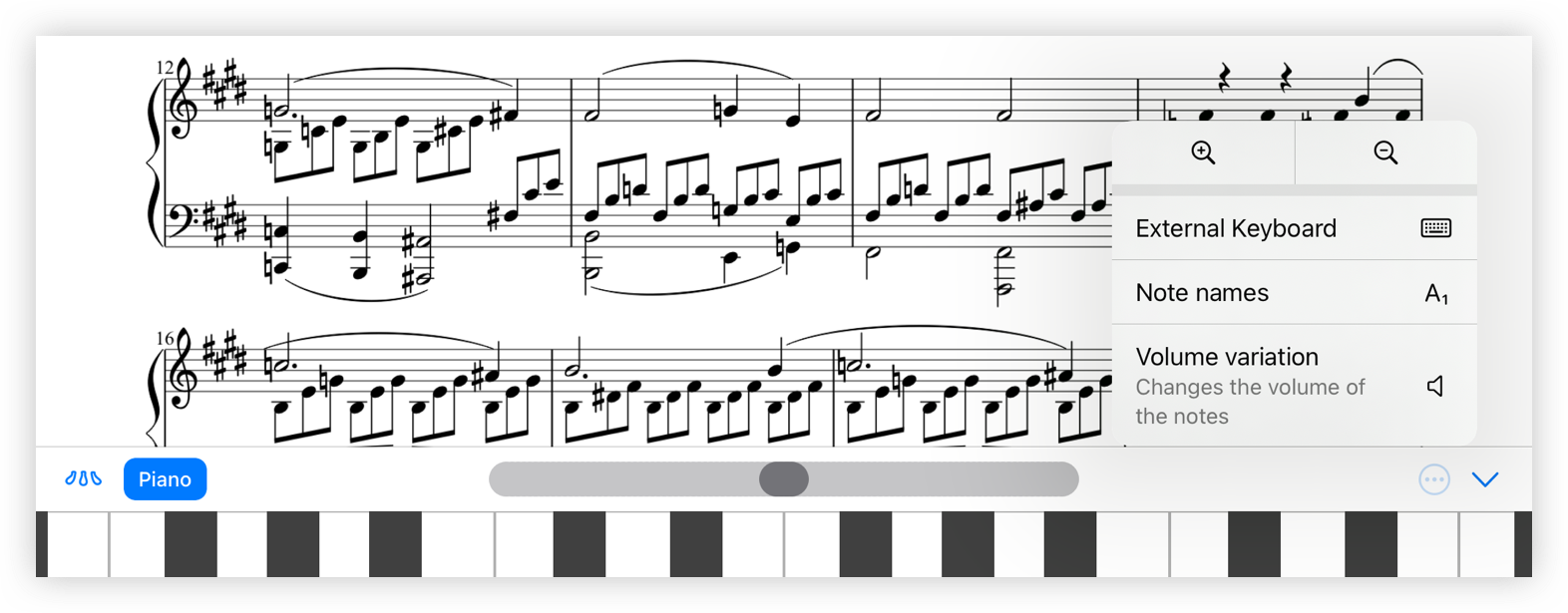
The magnifier buttons enlarge or reduce the size of the piano keys.
The External Keyboard option shows the keys that would correspond to the keys of an external keyboard connected via Bluetooth or USB.
The symbol that appears above the keyboard "A1" allows us to activate and deactivate that above the keys we can see the note that is (letter) together with the octave (number). To deactivate it, just press the symbol again.
If the Volume variation option is enabled, the volume of the sound change depending on where we tap the piano key.
To close the keyboard, press the down arrow on the right side of the keyboard.