Gesture symbols
This is the fifth tool in the toolbar with the symbol of a hand with a raised finger. We use it to add musical symbols to our score by means of finger shortcuts.
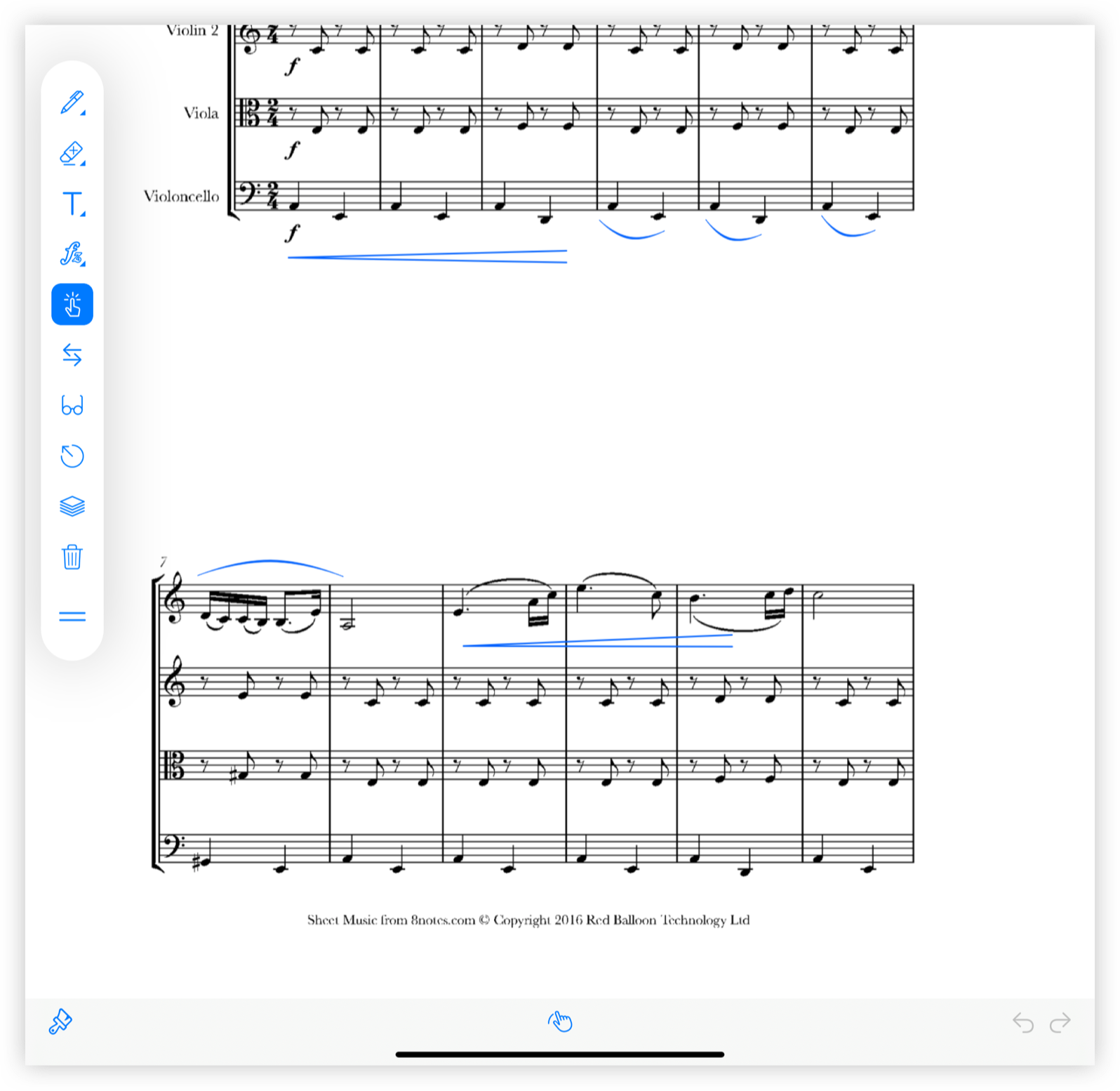
When you press the button of the hand with raised finger, a bar appears at the bottom of the screen with 3 buttons.
How to use
To make the symbols appear on the score, touch a point on the score and then drag your finger in any of the eight possible directions:
- Upwards
- Upwards and to the right
- Right
- Right and down
- Downwards
- Downwards and to the left
- Left
- Left and upwards
A symbol will appear once the movement has been made.
Properties
On the left side there is a button with the image of a brush. Pressing it opens a new window with the option to select size and color of the symbols. The actual size of the symbol is shown below as an example.
Undo and redo
On the right side there are some arrows. They refer to undo and redo. If in the same run (without closing the tool) we have added several symbols we can remove them or put them back.
Configure gestures
In the center appears the image of a hand dragging a finger. Pressing this button will display a list of the existing gestures and how to configure them. To assign a symbol to each gesture you have to press the gesture you want and a window will open with the symbols you can choose. Select the one you want to assign.
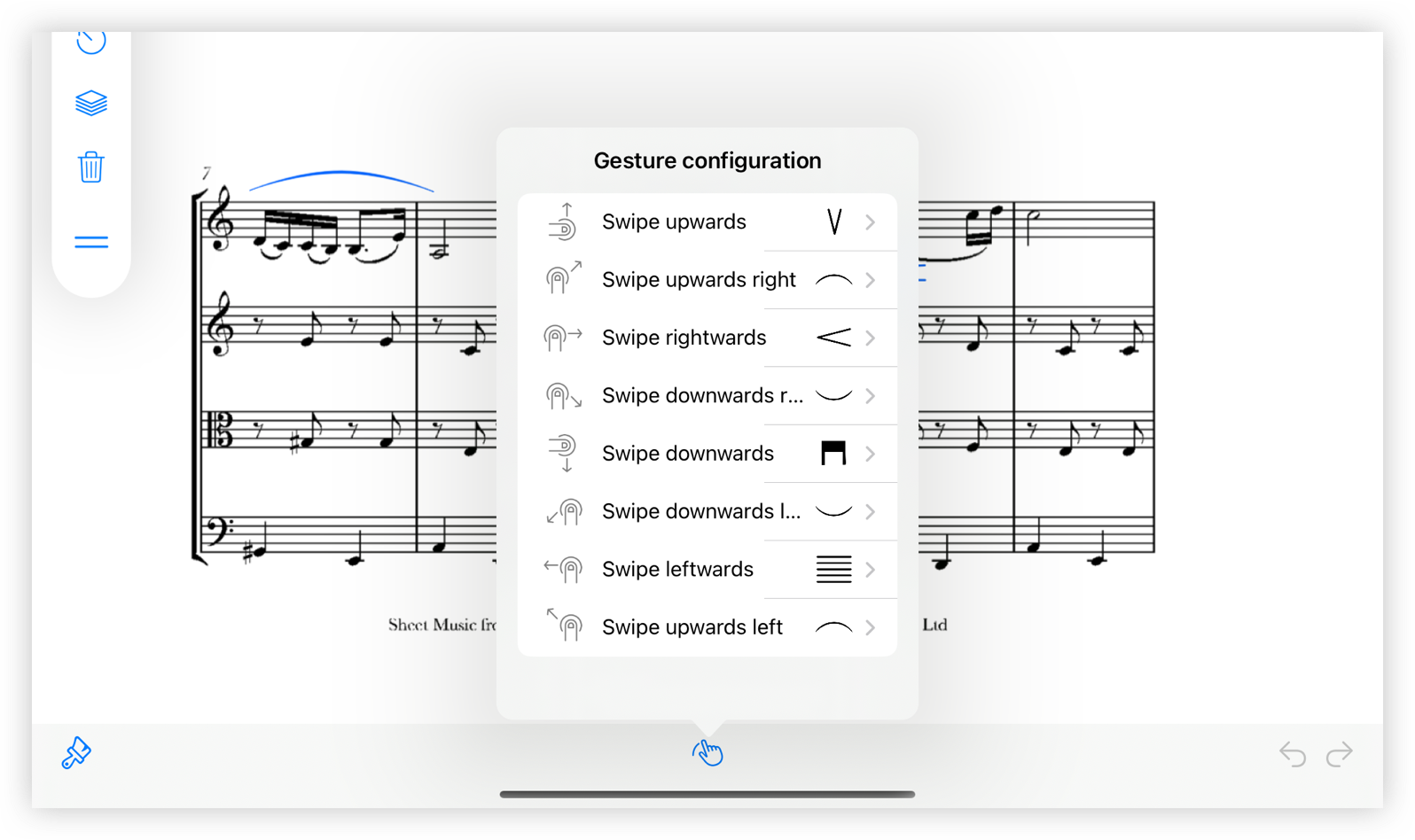
Edit
To edit a symbol already in the score press and hold on it. Three options will appear.
- Inspector. A window will open in order to change symbol properties.
- Layer. Choose the layer where this annotation will be placed to later be able to display or hide all annotations of this layer.
- Delete. Removes the symbol.
Move
To move a symbol already in the score press and hold on it. Drag the symbol with your finger to move it or move one of the vertices to make it bigger or smaller.
Leave tool
To stop using the tool you have to press again the button of the hand with the raised finger of the annotation editing bar. If we press the screen without putting any symbol we will not be shown the annotation editing bar in order to exit.