Symbols
This is the fourth tool we find in the toolbar with the symbol of an sforzando "Fz". We use it to add musical symbols to our score.
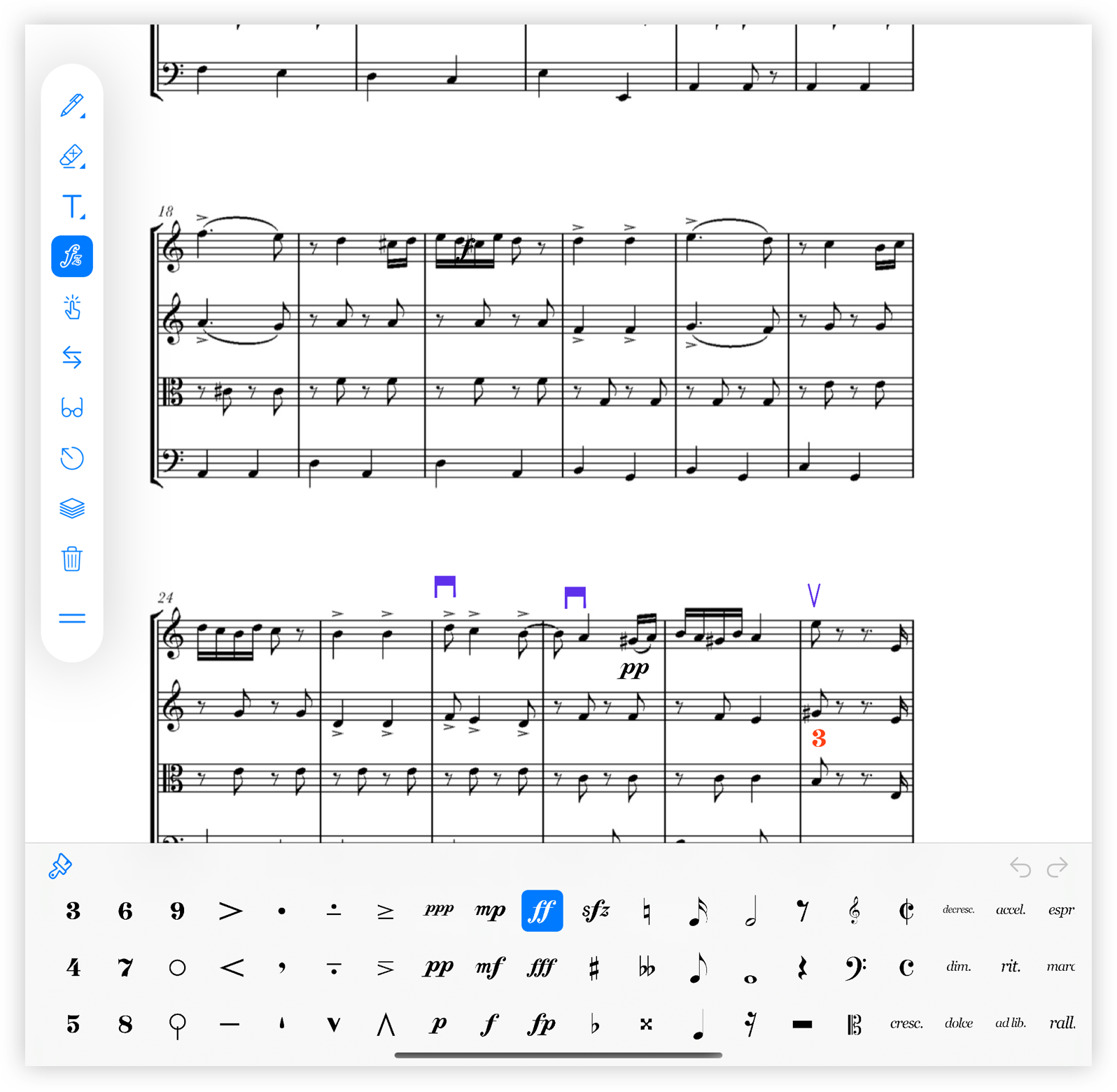
When you select the tool, a box with many of the commonly used symbols appears at the bottom of the screen. Select a symbol and then tap anywhere of the score to add the symbol.
There are more symbols than those shown at first in the box, just scroll it by dragging to the left.
Properties
In the upper left corner of the box there is a button with the image of a brush. Pressing it opens a new window with the option to select size and color of the symbol you have chosen. The actual size of the symbol is shown below as an example.
Undo and redo
In the upper right corner of the box there are arrows. They refer to undo and redo. If we have added several symbols in the same run (without closing the tool) we can remove them or put them back.
Edit
To edit a symbol already in the score press and hold on it. Three options will appear.
- Inspector. A window will open in order to change symbol properties.
- Layer. Choose the layer where this symbol will be placed to later be able to display or hide all annotations of this layer.
- Delete. Removes the symbol.
Move
To move a symbol already in the score press and hold on it. Drag the symbol with your finger to move it or move one of the vertices to make it bigger or smaller.
Leave tool
To stop using the tool you have to press the Fz button on the annotations bar again. Pressing the screen outside the box will only add symbols to the score.