Ink
This is the first tool we find in the editing toolbar with the pen symbol. We use it to notate in the score. It works with the finger and with the smart pencil.
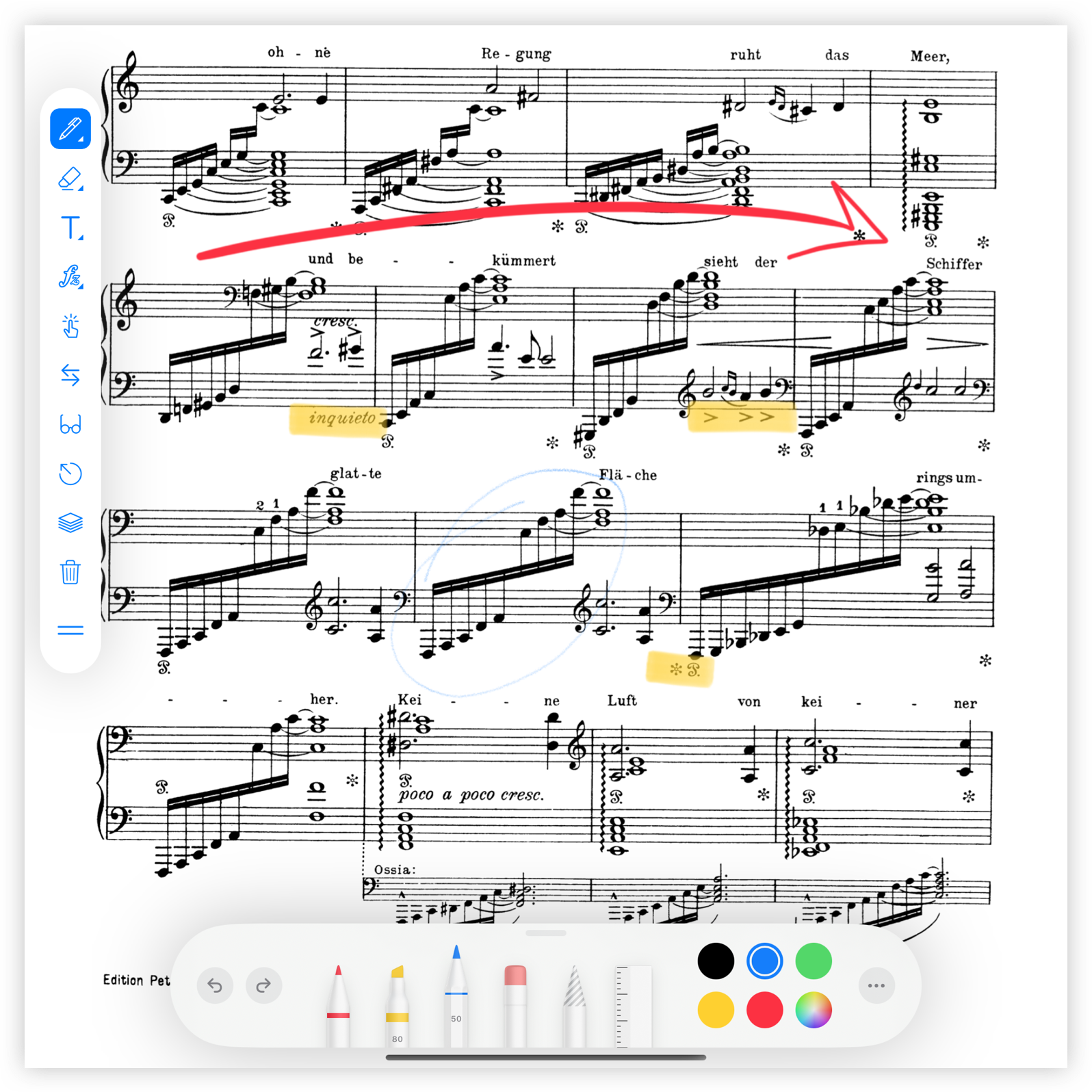
When we activate it, the standard editing bar of the device will open.
Presets
If we press and hold the pen button on the annotations toolbar, the presets menu appears. This way we can configure a tool, thickness and color so that we don't have to configure it again each time.
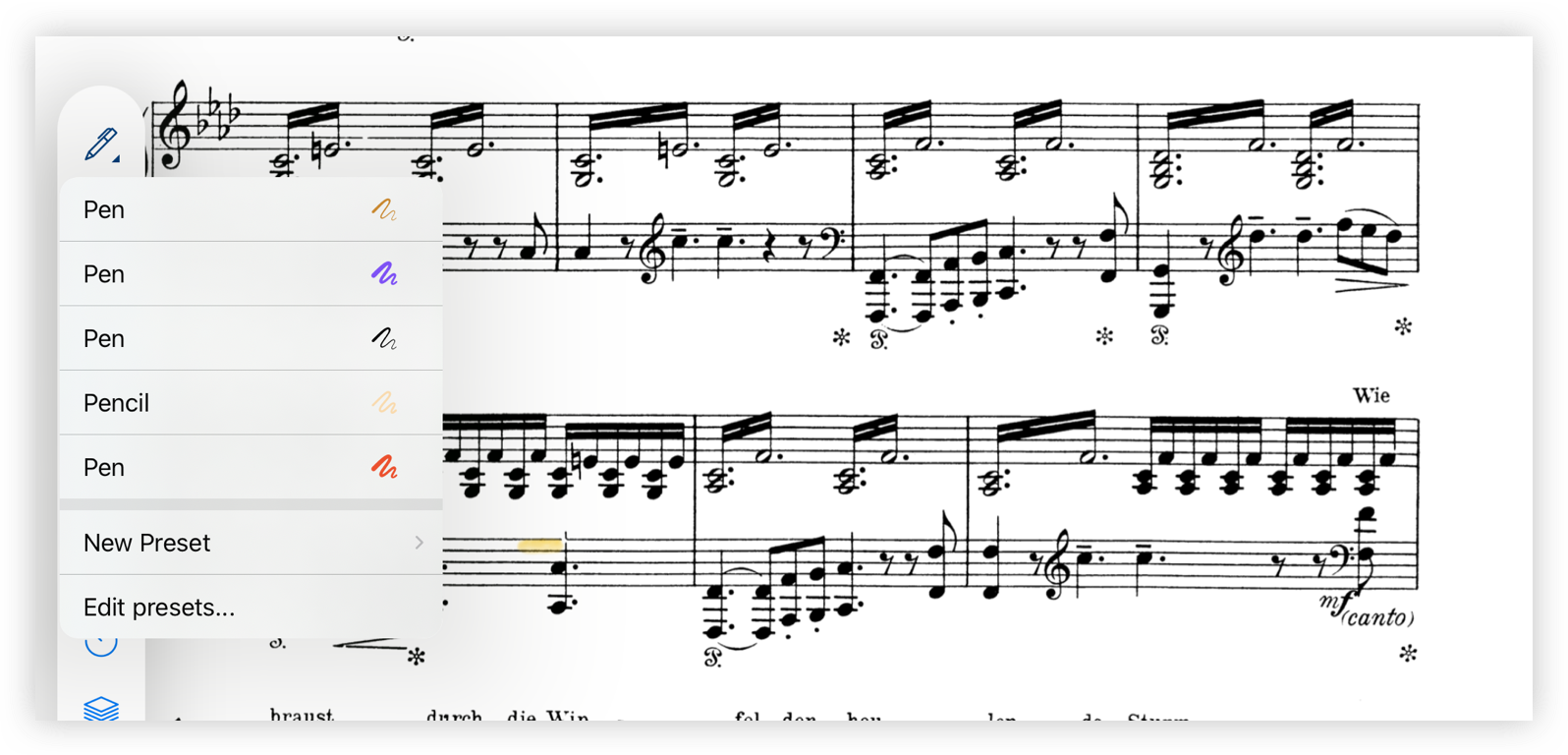
Create a preset
To create a preset select New Preset and then New. A new window will open so that you can set various ink tool options such as color, size and ink type.
Select Last Used tool so that the settings of the new preset will be the same as the last ink tool you have used. In this case no window will open and the preset will be displayed in the list.
Edit a preset
To delete a preset select the Edit presets... option from the menu. Once the window appears, tap the information button that appears to the right of the row of the preset to be modified.
Delete a preset
To delete a preset select the Edit presets... option from the menu. Once the window is displayed, slide your finger from right to left over the preset to be deleted.