Layers
This is the ninth tool found in the toolbar with the symbol of superimposed square plates. The function of the layers is to distinguish the annotations of the same score and to be able to show or hide them quickly. For example, we can create a layer that we use when practicing a piece and do not want to see during a concert and another layer with annotations that we do want to see during a concert.

We can add layers, move or copy annotations between different layers or know information about what kind of annotations we have in each of them.
Pressing the button displays a list with the layers we have in our score. Below the name of each layer appears the number of annotations that we have added.
Edit
To add a new layer tap the + button on the top bar. Then a new layer will appear at the bottom of the layer list.
To delete a layer slide your finger from right to left over a layer and select Delete.
To change the name of a layer slide your finger from right to left over a layer and select Rename.
To hide a layer tap the eye button at the right of the layer's name. To show a layer, click the crossed-out eye button to the right of the layer name.
To predetermine a layer and make all annotations always go on this one, just touch the layer in question. Once selected it will be highlighted in blue.
Properties
To access the properties of a layer tap on the arrow next to the eye, a new window will appear with the number of annotations of each type that we have in the layer and some other options.
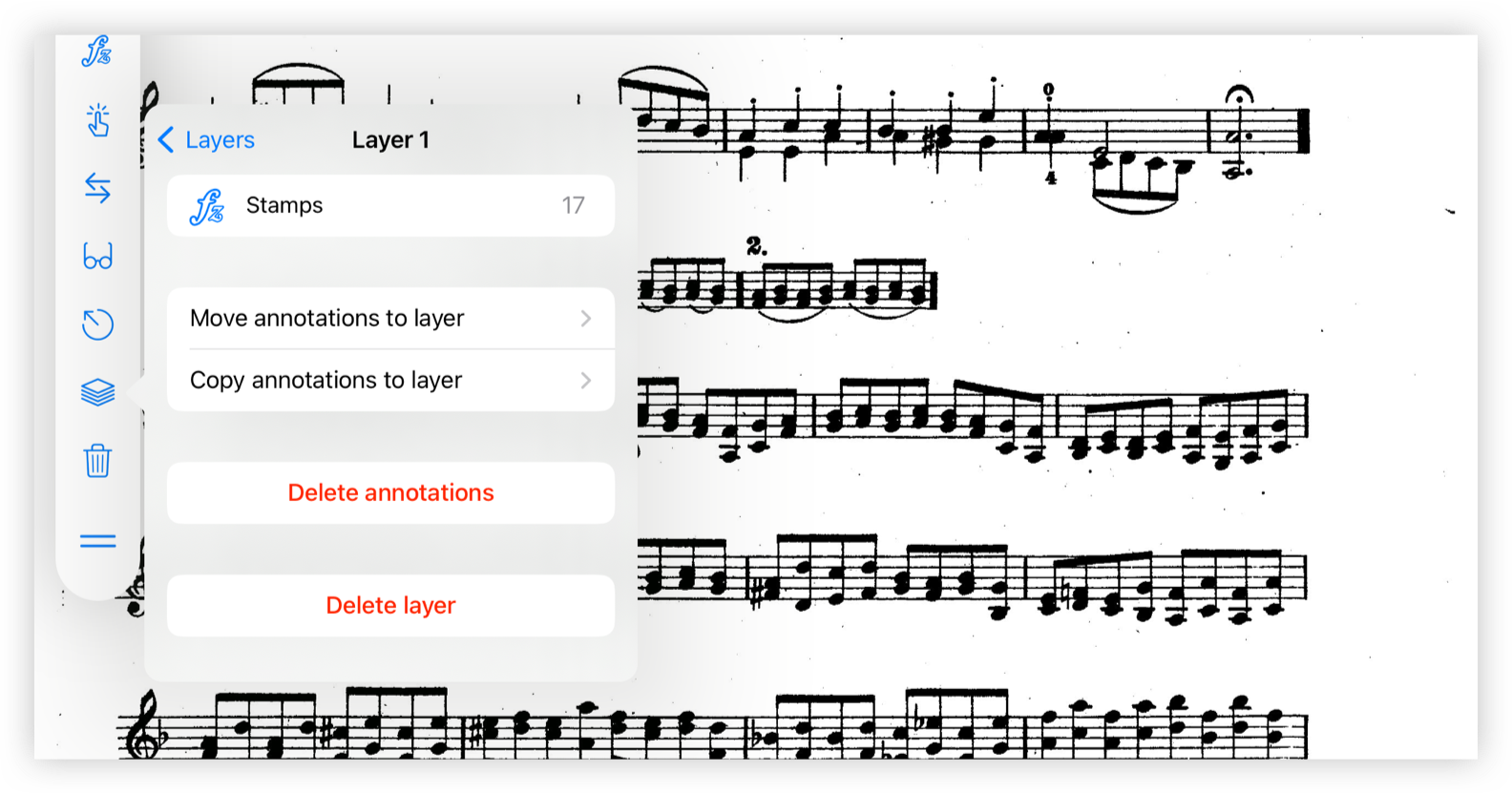
Further down it allows us to move or copy annotations from one layer to another. Just be in the layer where we want the annotations and select from the list that comes out of the arrow next to the action title, the layer that we want to move or copy the annotations.
We can delete the annotations of a whole layer with the button with the red text that indicates it.
We can delete the layer with the red button with the red text indicating it.